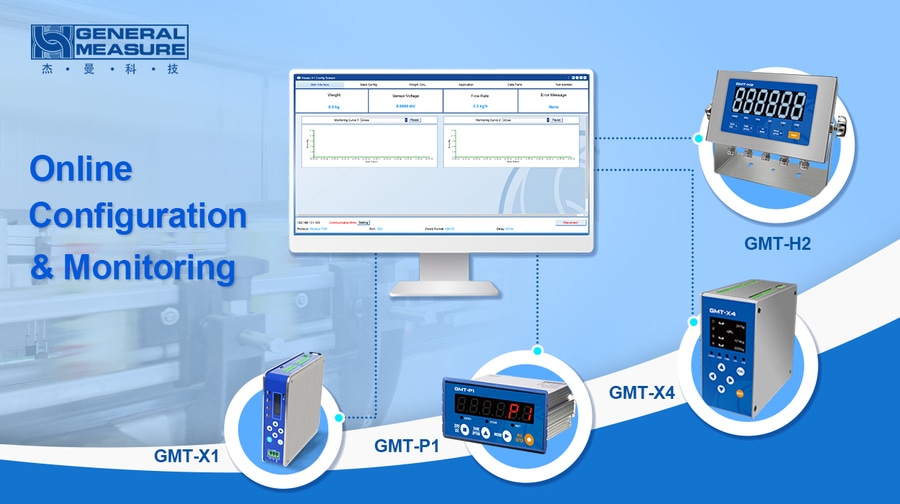
#Product Trends
General Measure Weighing Indicator PC Software Setting and Monitoring
The weighing indicators of General Measure can be configured and monitored by the PC software. In this video, a GMT-X4 weighing transmitter was used as a demo to demonstrate what and how we can set the parameters of the weighing indicators.
The weighing indicators of General Measure can be configured and monitored by the PC software. In this video, a GMT-X4 weighing transmitter was used as a demo to demonstrate what and how we can set the parameters of the weighing indicators and which data can be tracked. This PC software also support for GMT-P1, GMT-X1 and GMT-H2.
How to download Weasy PC software?
Firstly, search General Measure on the search engine. Then, open the GM website and find the product GMT-X4. You can download the software installation package in the “Documentary.”
How to connect with weighing indicator and set the parameters?
Open the Weasy Software, you can switch the language as English or Chinese on the top bar. Next, select the appropriate weighing instrument type, here we use GMT-X4 as a demo. Click the start-up; we can see the connection setup. On this page, we can connect to the specific weighing indicators we want. The communication protocol Modbus RTU and Modbus-TCP are currently supported. Select Modbus-TCP as a demo, and we need to set the parameters of the weighing indicator as the same as those shown on the page. Thus, we can connect indicators and software together successfully.
Which parameters can be set and how can they be set?
After connecting to the GMT-X4, we enter the main page. There are six different interfaces: the main page, basic configuration, weight calibration, application, data transaction, and test maintenance.
On the main page, we can see that the weight, voltage, and error messages are being monitored. The weight data can be set as gross, net, or tare, depending on the application. GMT-X4 has four individual channels, so there are four diagrams showing the data of each channel.
For Basic Config page, Zero config, tare config, stable and tare zero, sample filter and loadcell signal can be set easily.
Then, if we want to modify weight parameters or set correction coefficients, we can make it on the Weight CAL page. We can also do the zero calibration, gain calibration and theoretical value calibration for each channel of GMT-X4 on this page.
On the Application page, we can set the input and output functions and define the comparators.
Date Trans page is for configuring the communication parameters, such as COM1, COM2, Can Open, Analog, and network protocols.
Enter the Test Maintain page. We can review the system information and reset the parameters. Exporting the data as an Excel sheet to the PC is easy and quick. Importing the Excel data is available for fast configuration if many same-type weighing indicators need the same configuration.
With Weasy PC software, we can manage the parameters configuration and monitoring more easily and conveniently.







